

Ever since Avatar made an instant hit on the market, there has been a trend that a large amount of movies/videos being released in 3D. Undoubtedly, 3D video is much more expensive than the 2D. It would be great if we can get the fantastic 3D videos from video-sharing websites for free. But unfortunately, the current 3D technology doesn't spread as quickly as we expected, which, to some extent, resulting in the limited amount of 3D videos available online. However, if you happen to own a 3D media player which supports the playback of 3D MP4 videos fully, it will be a happy story, because we can create 3D videos from 2D resources and then enjoy them on the player freely.
Now, the problem becomes: how to convert 2D video to 3D MP4? Of course, it is not possible for us to transcode 2D to 3D MP4 directly due to the format limitation, at this moment, Doremisoft 2D to 3D MP4 Converter for Mac comes in handy. As the name implies, its specialty is neatly expressed in the conversion from 2D to 3D MP4 on Mac in a fast speed without making mistakes. Besides, it does the job easily and quickly with just a few clicks required.
Notes: 1.The Windows version of Doremisoft 2D to 3D MP4 Converter is available for Windows users to have the free trail.
2. The guidelines on how to convert 2D video to 3D MP4 is demonstrated on Mac, but it also applies to the Windows platform.
As the saying goes "Good preparation saves time". You should firstly download and set up the video converter into your computer. After installation, run the program, get ready for the next step.

Like most software, you can directly drag-and-drop the 2D source video file into the program or click the "Add Files" icon to load it. Besides, this converter supports batch conversion at one time.

To finish this step, you can do it one by one. First, select the output format. To give an example, if you have imported the FLV videos into the program, and would like to convert the 2D FLV to 3D MP4, you should choose "Profile"-"Common Video"-"MPEG-4 Movie (*mp4)" as the output format.

Then, press the "3D" button on the interface, you will see the "3D Effect" column, click it and select the effect that you like from red blue/green red/yellow blue. Also, you can adjust the depth of the effects freely.

Note: Other editing features are also provided to allow you polish the video, making it more attractive. The features include but not limited to: cropping, merging, adding special effects, customize audio volume, adjust video brightness, contrast or saturation, etc
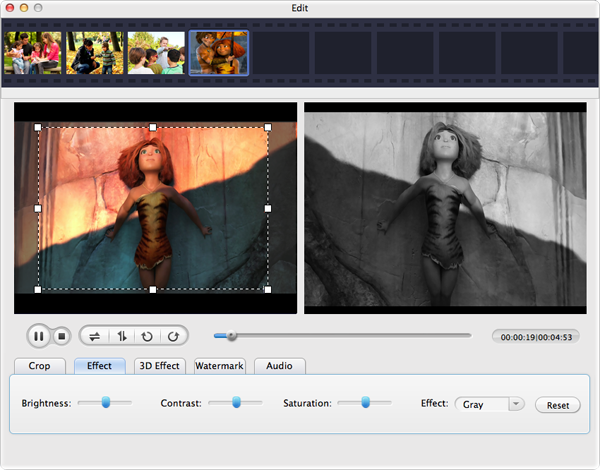
If you think that everything is perfect, please click the "Start" button and the smart 2D to 3D MP4 converter will do the rest automatically. You don't need to watch over the conversion, feel free to do whatever you like. You will be notified once the conversion has been done. After that, import the converted video files to the 3D MP4 player, put on your 3D glasses and start the amazing 3D experience at home freely! Hooray!
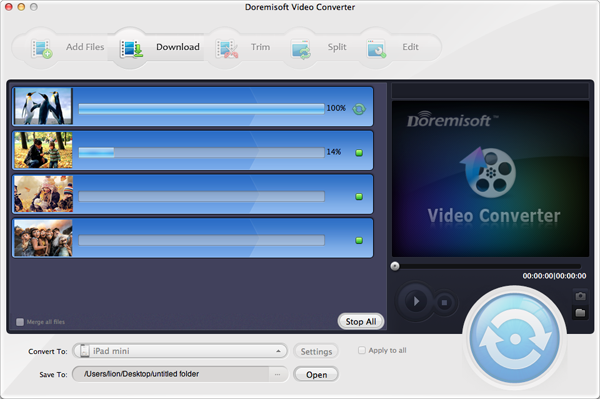
Browser compatibility : IE/Firefox/Chrome/Opera/Safari/Maxthon/Netscape
Copyright © 2009-2015 Doremisoft Software Co., Ltd. All Rights Reserved