

First, the good news: Panasonic LUMIX DMC-FZ70 features the world's longest range zooming monster lens at 3.58-215mm, or 60x. It records Full-HD 1920 x 1080 videos in both AVCHD and MP4 format. What's really amazing is that, the resulting videos are extremely stable and clear. In every aspect, the LUMIX DMC-FZ70 is an impressive compact digital camera for amateurs and snap shooters.
The bad news? Actually, the "bad" we are talking about is not concerning the features of the LUMIX DMC-FZ70, but the footages it captured. You see, the AVHCD format used has relatively poor compatibility with Mac and all Mac applications like QuickTime, Final Cut Pro, iMovie, etc. To be more specific, we cannot tackle with the recorded AVCHD files freely on Mac OS.
The good news about the bad news: actually, it's not that bad. There is still a way out, allowing us to convert Lumix DMC-FZ70 AVCHD on Mac for multiple purposes. Doremisoft Video Converter for Mac, the equivalent version of Mac Panasonic Lumix video converter can help to convert Lumix DMC-FZ70 AVCHD on Mac while retaining the original quality. After transcoding the Lumix DMC-FZ70 AVCHD to MOV - Mac's natively friendly format, you can play the AVCHD videos on QuickTime or edit the footages in FCP, iMovie without format limitation.
By taking the countable simple steps, you can transcode Panasonic Lumix DMC-FZ70 AVCHD to MOV on Mac in minutes.
First off, free download the Mac Lumix DMC-FZ70 AVCHD to MOV video converter, follow the instruction to install it onto the Mac, then, run the app to enter its main interface. For Windows users, please download Doremisoft Video Converter for Windows.

You can transfer the captured AVCHD footages from the camcorder to your Mac for backup. Then, click the "Add Files" button to load the files. Or, you can drag-n-drop it directly into the program.

Press the "Profile" button to open the format list, then choose the output format from it. For example, if you want to play AVCHD video on QuickTime, you should choose "Apple Application" - "QuickTime Player(*.mov)" as the output format. While if you would like to edit the footages in FCP, please select "Final Cut Pro" - "Apple ProRes 422(*.mov)".

You can save the converted files in the location you like by clicking "Save to" button. Finally, click the "Start" button to begin the conversion.
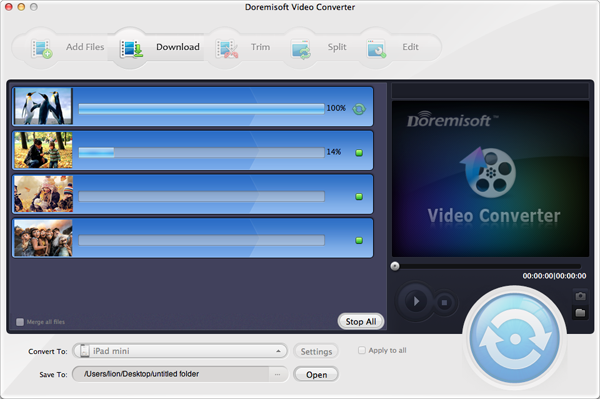
Browser compatibility : IE/Firefox/Chrome/Opera/Safari/Maxthon/Netscape
Copyright © 2009-2015 Doremisoft Software Co., Ltd. All Rights Reserved