

Toshiba Camileo camera series, including S20, S10, H20, S30, etc. is a kind of aesthetically-made pocket camcorder that provides users with perfect hands-on experience in video shooting as producing full HD 1080P (as well as 720P) videos in .avi format. However, while importing footages from Toshiba Camileo to Sony Vegas or Adobe Premiere for editing, many users may encounter a problem that they can only hear sounds but see no images, or vice verse. This problem is mainly caused by the video editor's compatibility of AVI format. Having searched on the Internet and found no answers on how to open Toshiba AVI with Sony Vegas/Adobe Premiere for editing, it is really getting on many users' nerves. To get this problem solved, I've arranged two simple yet effective ways for users:
Transcoding Toshiba AVI to Sony Vegas/Adobe Premiere-friendly format could be a waste of time, space and sometimes would even lose video quality. You can try this way:
1. Download and install?VLC media player.
2. Create a new text file named "avi2mp4.bat" (without quote marks) in the folder you put the AVI videos. Please ensure that the text document is with the .bat extension; REMEMBER to remove the .txt extension added by default.
3. Paste the following words into the "avi2mp4.bat" file and save it:
@ECHO OFF for %%a in (*.avi) do "C:Program Files (x86)VideoLANVLCvlc" -I dummy "%%a" --sout=#:file{dst="%%~na".mp4} vlc://quit
4. Run the batch file, or you can drag the AVI videos and drop them into it. In this way, the AVI files will be rewrapped as MP4 format and the MP4s will be importable correctly into Sony Vegas or Premiere.
Note: By using this way, you can only convert Toshiba AVI to Sony Vegas/Adobe Premiere one by one.
If the method above cannot help you anyhow, then you have no other choice but to convert the AVI videos to Vegas or Premiere-friendly format with a Video Converter. Doremisoft Video Converter is recommended here for its converting speed is faster than any other converters without losing video quality. Operations are as below (converting to Vegas for illustration): (For Mac users, please refer to Video Converter for Mac.)
Set up the converter, then run it and hit "Add File" icon to add AVI videos to it from Mac/PC or directly from Toshiba Camileo.

Click "Profile" to set the output format. Choose "Applications->Sony Vegas". You can also convert the AVI videos to Adobe Premiere or other portable devices in the same way.

When you finish all the settings, simply click the big "Start" button to begin converting the AVI files to Vegas-friendly format. After the conversion, you can easily open Toshiba AVI with Sony Vegas for editing.
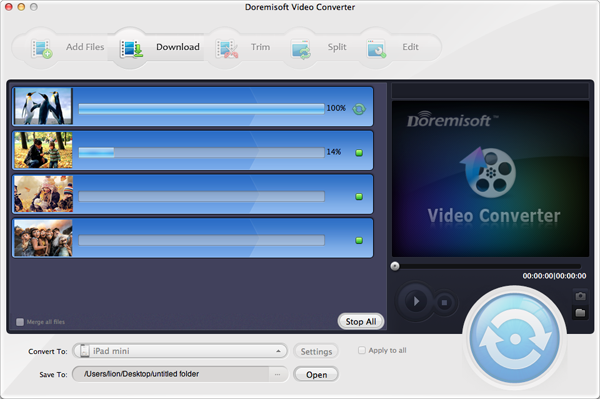
Tips:In this way, you can transcode several Toshiba AVI to Sony Vegas at one time.
Browser compatibility : IE/Firefox/Chrome/Opera/Safari/Maxthon/Netscape
Copyright © 2009-2015 Doremisoft Software Co., Ltd. All Rights Reserved