

1. I downloaded a movie and am trying to convert it to a format that would play on my regular dvd player. Can somebody tell me what video formats are supported by a regular dvd player?
2. What program can I use to convert files into dvd format for my home dvd player?
3. What video formats do dvd players support? Is there a video converter that can convert .avi to dvd compatible format?
If you think a DVD player is for playing DVD disc only, sorry to say that you're wrong. The fact is that, we can also play common videos on a home/portable DVD player. To be more precise, we are discussing about transferring videos (be it downloaded/home made or whatsoever) directly into a DVD player via USB or anything else for playback. Seriously, it is workable provided that we've got a qualified video converter. The reason is that, regular DVD player supports videos in MPG format natively. By using the video converter, we can convert the unacceptable videos such as AVI to DVD player compatible format easily.
That's to say, it's vital to find a really good video converter if you want to play AVI in DVD player directly. Doremisoft Mac Video Converter (Video Converter for Windows), the equivalent version of AVI to DVD Converter truly deserves an honorable mention. Specializing in converting most popular videos to DVD compatible format, this smart program accomplished the job without damaging any original quality.
Guidelines on Converting AVI to DVD Player MPG Format
Tips: Firstly, please hit the "Try Now" icon to download the free trial version of Doremisoft Video Converter for Mac, set it up as per the instruction and then run the program.
In the interface, you will see several buttons on the tool bar. Press the "Add Files", you are allowed to import the source video from the disk drive into the program. Similarly, you can import several files for batch conversion at one go. Noting that all added video files will be displayed in the workbench window, you can change their sequence or even delete any of them.

To select the output format, simply hit on the "Profile" button to open the format list. Browse the list and choose "MPEG" from "Common Video" tab. Note that click the "Settings" icon under "Profile", you can customize the resolution and bitrate of the video based on your requirement.

Tips: press the "Save to" button, you are allowed to set the destination for the converted video file.
Finally, click the big "Start" button in the lower right corner of the interface. Wait for a little while, you will get the converted video file. After that, simply transfer it into your DVD player and start to enjoy it freely.
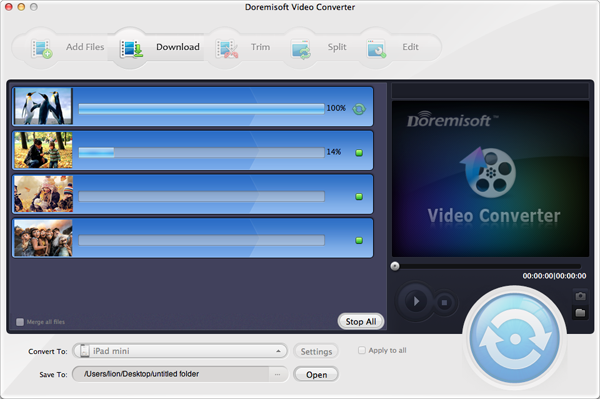
Browser compatibility : IE/Firefox/Chrome/Opera/Safari/Maxthon/Netscape
Copyright © 2009-2015 Doremisoft Software Co., Ltd. All Rights Reserved