

There is no doubt that, iPad (iPad 4/2, new iPad, iPad mini)is the dominant tablet computer on the market. According to a latest research, nearly one third of Americans own an iPad. There is an upcoming number of people buying the latest iPad 4 model every day. While people are enjoying its fantastic functions, they will also be troubled by some problems. Let's say, the issue of how to play DVR file on iPad 4, iPad 2 or new iPad. Believe or not, we can easily find many similar questions on the internet: "Can I watch TV programs recorded from my home DVR on my iPad?", "Is there any way to watch movies I have recorded on my DVR on my ipad 4?", "how to watch recordings on the DVRs to the iPad 4?"--too many examples to be cited here.

Honestly, there are a few ways to solve these problems. For instance, you can purchase a third-party streaming device called "slingbo" which's tagged at around $200.(not a favorable price for most users, though). Or, you can use a free program named Handbrake which can transcode DVR to iPad 4 acceptable format like MP4. However, it does have its flaws. For example, it cannot perform audio conversion and it will crash during the process sometimes. Oops! Not good.
In light of this, it the best to use a Handbrake alternative which is capable of doing the same job smoothly without making any mistakes. Here comes Doremisoft DVR to iPad 4 Converter for Mac. This powerful program includes a large number of video/audio formats as well as many optimal presets for most popular devices like iPad with Retina (iPad 4). With only four steps and a few simple clicks required, it helps to realize your dream to play DVR file on iPad 4 freely.
Here are the detailed steps to convert DVR to iPad on Mac. Windows users should download the free trial version of Doremisoft DVR to iPad 4 Converter for Windows.
The very first thing you need to do is to download the DVR to iPad 4 Converter for Mac. After installation, run the program to enter the interface. Now, you've got two ways to add the DVR source file: drag-n-drop it to the program directly or click the "Add Files" button on the menu bar. You can add one file or several files at a time as you like.
Note: DRM/Copy Right protected DVR files are NOT supported.

Next to the "Add Files" menu bars, there are another four for optional use. Let's check them out one by one as below :
1. "Trim": you can get the desired segment of the video. You can easily make it by setting the "Start time" and "End Time".
2. "Split": you are able to split the video by duration or clips.
3. "Edit": it includes four buttons. The first one "Crop" allows you to delete the unwanted part of the video or commercial logo, etc. The second one "Effect" enables you to adjust video brightness/contrast/saturation, etc. The third one "3D Effect" is about adding the stunning 3d effects such as red blue/green red/yellow blue. The last one "Audio" helps you to adjust the video volume/fade in/fade out, etc.
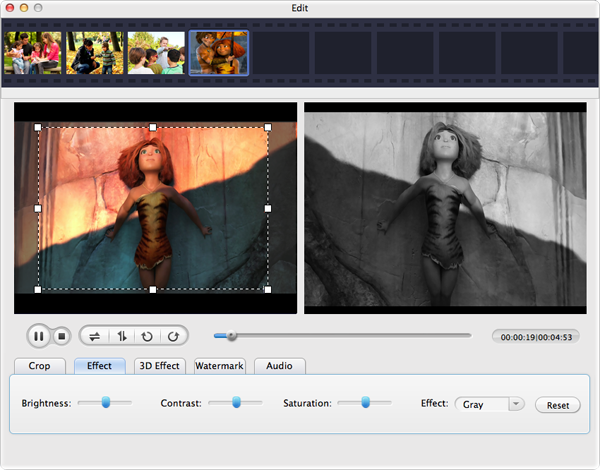
After the optional editing, press the "Profile" button and you will be offered a format list, where lies lots of formats. You can search the output format in the "quick searching" column at the top of the list. For example, you can key in "iPad" and you will see all related info very soon. Then, you should choose "iPad with Retina(* .mp4)" as the output format.

Simply click the big "Start" button and the conversion from DVR to iPad 4 will begin immediately. By the way, you can press the "Save to" button to specify the location for saving the converted files. After finishing the conversion, you can connect your iPad 4 to Mac and sync the converted DVR files to iPad 4 directly. Now, you see, to play DVR file on iPad 4 is that easy!
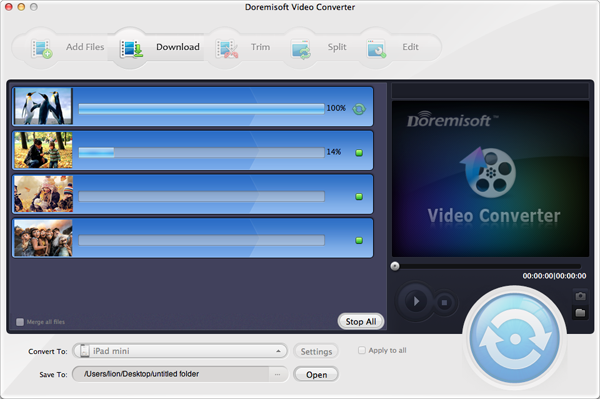
Browser compatibility : IE/Firefox/Chrome/Opera/Safari/Maxthon/Netscape
Copyright © 2009-2015 Doremisoft Software Co., Ltd. All Rights Reserved