

Camcoders are becoming more prevalent. As camcorder brings great convenience and benefits to us, it causes some trouble as well, namely the issue of handling the recorded footage. From time to time, we keep on hearing users asking question like "I shoot some home vidoes by Canon FS100, but how can I play the files on iPad Mini 2, please?" In fact, it is not difficult to solve this problem. Before finding out the solution, two things we should get straight first:
1. Camcorder Format: by some web-surfing, we know that Canon FS100 captures and saves videos in the MOD - a file-based video file which is actually MPEG-2 files with AC3 audio. It can be played on VLC and MPlayer players.
Tips: Camcorders shoots videos in MOD format:
JVC GZ-MG30, GZ-MG70, GZ-MG37, GZ-MG77, GZ-MG505, GZ-MG130, GZ-MG155, GZ-MG255, GZ-MG555
Panasonic: SDR-S100, SDR-S150, SDR-S10, SDR-H18, SDR-H200, SDR-H40, SDR-H60, SDR-SW20
Canon: FS100, FS10, FS11
2. iPad Mini(iPad Mini 2 included) Specs: the specs of iPad Mini 2 tell us that it supports MP4, MOV, M4V, MPEG-4, H.264 and M-JPEG formats natively.
Tips: iPad Mini 2 Supported Format:
Video Format: MP4, MOV, M4V, MPEG-4, H.264, M-JPEG
Video Resolution: 1024 x 768 pixels
Audio Format: AAC, MP3, MP3 VBR, Apple Lossless, AIFF, and WAV
Based on the analysis above, we can easily find out the reason for not able to play MOD files on iPad Mini 2: the format incompatibility. To tackle with this problem, we need to convert the MOD file to iPad Mini 2 compatible format by using Doremisoft Video Converter for Mac, the equivalent version of iPad video converter for Mac(Video Converter for Windows).
To perform the conversion between MOD and iPad Mini 2 is actually very simple. You can take only 4 steps to achieve the goal at ease. Detailed tutorials are shown as below:
Firstly, please free download the converter, after installing it to your Mac as per the instruction, launch the program to enter its interface. Get ready to move onto the next step.

You have two options to load the source MOD file into the program. 1. open the folder where you save the MOD file, select the file, and then drag-n-drop it directly into the workbench window of the app. 2. import the MOD file by clicking the "Add Files" button on the tool bar. You are allowed to load several files by using either way.

A format list will appear once you click the "Profile" button. Looking through the list, navigate to the "Device" tray, and then choose "Apple Device" - "iPad Mini (*.mp4)" as the output format.

Tips: To adjust the resolution/frame/rate/bitrate of the converted file, please click the "Setting" button to get the work done.

The converted MOD file will be saved in a default location, if you want to change it, please click "Save to" button to create a new folder on the location you like. After that, press the "Start" button to kick off the conversion. Once done, you can start to play MOD files on iPad Mini 2 cozily.
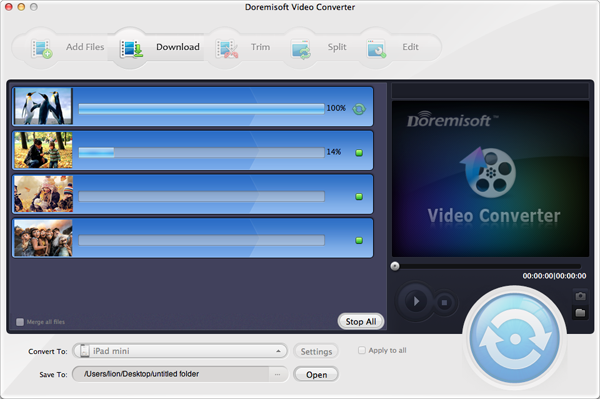
This optional step enables you to polish the source MOD file freely. A group of built-in editing features are included, helping to spiff up the file and making it more perfect.
1.Clip Video: click the "Trim" button on the tool bar of the interface, you can trim the MOD files into several segments as you like.
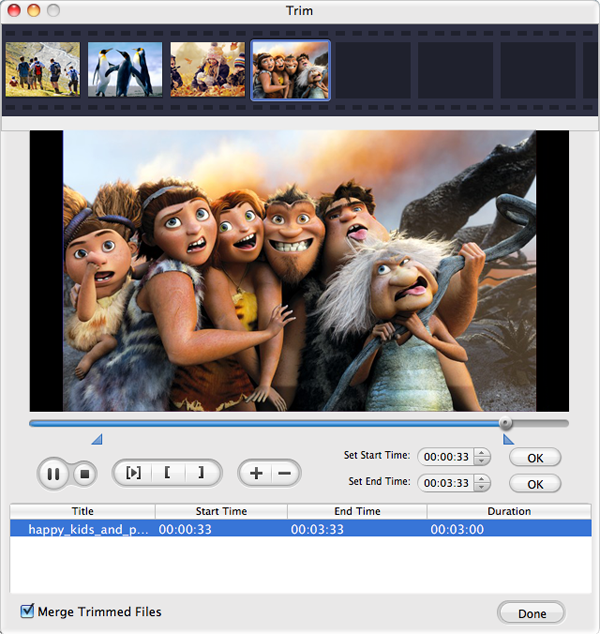
2. Split Video: press the "Split" button, you can split MOD video by duration or into several clips.

3. Edit Video: press the "Edit" button, you can do many things, such as customize MOD file dimension, apply special effect to MOD video, add image/text watermark, adjust MOD video volume, etc.

Browser compatibility : IE/Firefox/Chrome/Opera/Safari/Maxthon/Netscape
Copyright © 2009-2015 Doremisoft Software Co., Ltd. All Rights Reserved