

In the cases below, you need to convert MOV to AVI video format:
1. If you are a Mac user and occasionally need to send some videos, which probably are MOV files, from your Mac to your friends who are using Windows PC, you should convert MOV to AVI format beforehand since Windows computers are not compatible with QuickTime MOV very well.
2. Today, many digital cameras and camcorders, such as Canon's, are using MOV format to save their footages. But if you want to handle these videos with those free Windows-based applications such as Windows Movie Maker, Windows Media Player, Windows DVD Maker, etc. you need to transcode .mov to .avi files, or you may have to face the format compatibility troubles.
3. Provided that you got a really cool new Android device like Galaxy S4, Galaxy Note2, HTC One, Nexus 10, etc. and want to watch you .mov movies on it, then you have to convert the MOV files to AVI ones because Android does not support MOV format either.
Though QuickTime MOV is very popular, AVI format is more compatible with Windows computer, Windows applications, Android devices and Windows Phone, etc. and that why we need to convert MOV to AVI for alternative sometimes.
If you need to convert .MOV files to .AVI format, you need a professional MOV to AVI Converter to help. Doremisoft Video Converter and Video Converter for Mac typically provide you the easiest and most effective way to convert QuickTime MOV to AVI format with superfast conversion speed and high output video quality. Download it and follow the guides below to have a try:
Launch the MOV to AVI Converter, and then drag and drop the source MOV files to it. Or you can click the "Add Files" icon to locate the files you want to add.

In the "Convert to" profile menu, there're many optimized presets. You can simply hit the "Common Video" and choose "AVI" as the output format. Besides, you can click the "Settings" button for advanced output parameter settings.

Tips:
1. If you have several MOV videos on your Mac and you want to combine them and export a continuous AVI video, just check "Merge into one file" at the bottom of the program.
2. You can use the "Trim" function if you have a large MOV video file, you can "Split" it into several segments.
3. more editing tips...
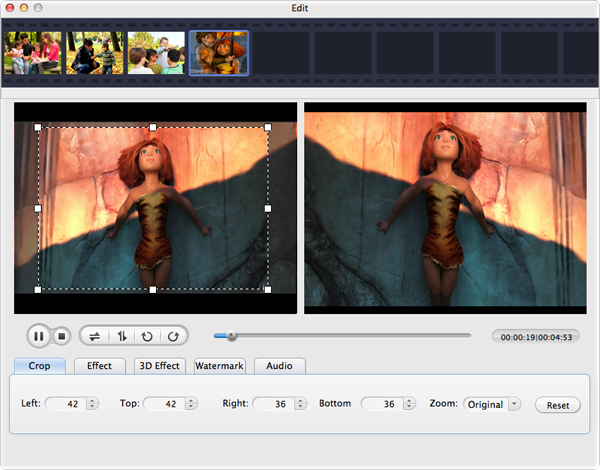
Press the big blue button on the bottom right, and the MOV to AVI Converter will do the rest for you! The program has both Windows version and Mac version, and they are perfectly compatible with both OS, including Windows 8 and Mac OS X 10.8 Mountain Lion. After the conversion, you can easily share the converted MOV videos to your friends who are running Windows OS, or use them on Windows applications, Windows Phone as well as Android Phone.
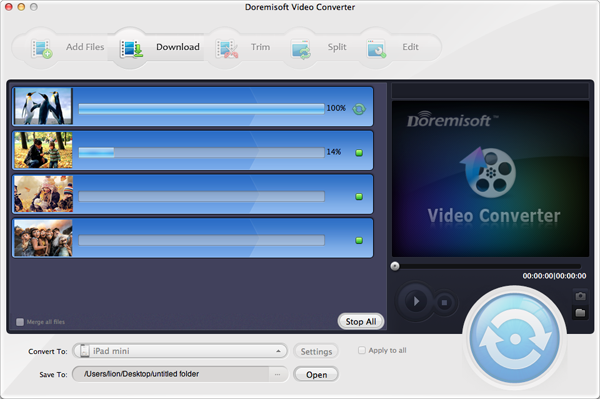
Browser compatibility : IE/Firefox/Chrome/Opera/Safari/Maxthon/Netscape
Copyright © 2009-2015 Doremisoft Software Co., Ltd. All Rights Reserved