

1.Why doesn't VLC player allow me to play MP4 videos for the entire duration?
2.I usually play .avi files in VLC, but I downloaded an .mp4 video and it won't play on VLC right. The sound is perfect, but the screen lags or it freezes while the song goes on.
3.I have downloaded a new MP4 video from the website, but my VLC won't play the mp4. I am using latest version of VLC. Who can tell me can VLC play MP4 and how, please?
Reasons for the above problems are various. For example, the MP4 video is fake or corrupt. Besides those, the MP4 video codec is also a main cause. As we all know, VLC is an univeral media player used by lots of users since it does handle an impressive amount of video formats including MP4. But when an MP4 file contains a VLC unaccepted video codec, it can not be played in VLC smoothly. In light of this, it is necessary to transcode the MP4 video to VLC compatible formats like MOV. To do so, we can refer to a great tool-- Doremisoft VLC MP4 video converter for Mac (VLC MP4 video converter for Windows).
Perfectly compatible with Mac OS X Mountain Lion, Snow Leopard and Leopard, this VLC MP4 video converter for Mac is powerful enough to support almost all popular video formats including MP4, WMV, AVI, MOV, MPEG-1, MPEG-2, MKV, MOD, AVCHD MTS, M2TS, HD MPEG-4, etc. Taking several steps, you can convert MP4 files to VLC friendly formats effortlessly. Moreover, it can convert other VLC unaccepted video formats efficiently.
Guidelines of transcoding MP4 to VLC MOV on Mac
Preparations
Click the downloading link to get the free trial version of the VLC video converter software. After installation, run it right away.

To add the source file, you can make it manually by using drag-n-drop method, or you can press the "Add Files" button to load single or multiple MP4 video files into the program.

Press the "Profile" button and you will see a format list from which you should choose "Common Video"-"MOV" as the output format.
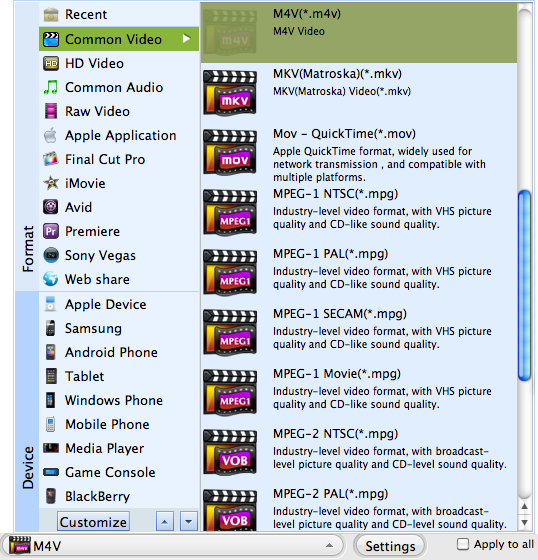
Before launching the coversion, you can perfect the source MP4 files by using the default editing features of the program. After that, you can click the "Save to" button to specify a location for saving the converted MP4 video, then, hit the big "Start" button and the conversion will begin right away. When you get the converted file, you can play MP4 on VLC free of problems.
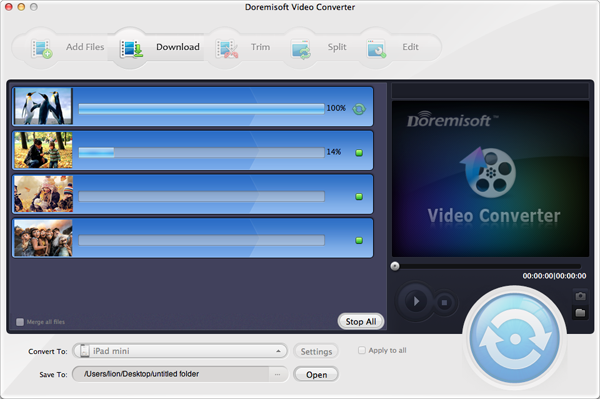
Browser compatibility : IE/Firefox/Chrome/Opera/Safari/Maxthon/Netscape
Copyright © 2009-2015 Doremisoft Software Co., Ltd. All Rights Reserved