

Whether you are an Xperia fan or not, Sony's latest model Xperia Z1 will surely amaze you with the impressive features. The large 5-inch HD display and snappy video playback performance makes the Xperia Z1 an ideal entertainment device. It runs Android 4.2 Jelly Bean, which lacks of the Adobe Flash Player support. In simple words, we cannot play SWF video on Xperia Z1 directly. Actually, if you keep a close eye on this device, you will know that it cannot support many video formats including SWF files.
Now, here raise the questions: is there any hope to make the SWF video files playable on Xperia Z1? If any, what is it and how to make it? OK, let's answer them one by one. Firstly, it is a great possibility to play SWF video on Xperia Z1 even without Adobe Flash Player. Secondly, the way we make it is to break off the format limitation by performing the conversion. Last but most importantly, we will need something powerful, say, an all-in-one SWF to Xperia Z1 converter for Mac by Doremisoft. By using this software, we can convert SWF to Xperia Z1 MP4 -- best compatible format, after which, the unacceptable SWF file can be played on Xperia Z1 smoothly.
Okay, no more theories, let's move on to perform a practical demo as below:
Note: For Windows users, please refer to Doremisoft SWF to Xperia Z1 converter .
Doremisoft is specially providing a free trial version of the software, allowing you to get the first hand-on experience. First, download the software, set it up to your Mac and then launch it.

It is very simple to add SWF video file. Simply hit on the "Select File" is OK. You will see the video file being auto played in the interface.
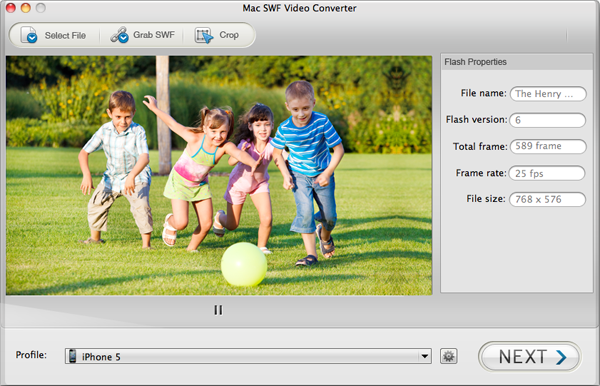
If you want to idealize the SWF video, you can do some customization freely. Click the "Crop" button on the tool bar, you can alter the dimension(left/bottom/width/height) of the video file. If you hit the "Watermark" icon, you are allowed to add watermark to the video, adjust watermark’s transparency by dragging the slide bar. Besides, you can press the "Image Path" icon to set a location for saving the output video file.

At the bottom of the interface, there lies the "Profile" button, click which you can get a format list full of video/audio formats. Browse it to choose "Common File"-"MPEG4-AVC(*mp4)" as the output format.

To make the converted SWF file best fit for the Xperia Z1, you can define the output video size as "1920x1080", video codec as "H.264" and audio codec as "AAC" by using the "Setting" function. After that, hit the "Start" button and the conversion will get started right away.

Browser compatibility : IE/Firefox/Chrome/Opera/Safari/Maxthon/Netscape
Copyright © 2009-2015 Doremisoft Software Co., Ltd. All Rights Reserved