

"I plan to purchase the Sony FDR-AX100 4K camcorder that was just announced at the CES last week. Sony has had a consumer camcorder on the market since last September (the Sony FDR-AX1) which uses the same XAVC-S codec as the not yet released Sony FDR-AX100. If anyone has had any experience editing this format in Final Cut Pro X, I would be pleased to learn of their experience and the specs of the computer they are using." --TomWheel from discussions.apple.com
Truth be told - currently, no versions of FCP (FCP X included)is able to support the unique XAVC S codec. And, we don't know how long it will take Apple to add XAVC S-support on the FCP. However, if you do want to edit FDR-AX100 in FCP X, there's an easy way out - convert FDR-AX100 XAVC S to FCP X compatible format ProRes 422 MOV for better compatibility.
To convert FDR-AX100 XAVC S to FCP, you can count on the third-party program - Doremisoft XAVC Converter for Mac which can effortlessly transcode the XAVC S to FCP X ProRes 422 MOV. The following guidelines will show you how to perform the conversion at length:
Before starting the conversion, you need to download Doremisoft Mac Video Converter, set it up onto the Mac. Please note that you should download the Windows version if you would like to edit the XAVC S footages in Premiere on Windows platform.
For convenience, you can back up the XAVC S footages on the Mac by using the USB cable. Afterwards, launch the converter, and then click the "Add Files" button on the tool bar to load the XAVC S file into the program. You can import several files for batch conversion by clicking "Merge All Files".

Click the "Profile" to open the format list, you will find almost all popular formats there. As we know, to edit FDR-AX100 in FCP X, the best compatible format is Apple ProRes 422 MOV. Therefore, you should choose "Final Cut Pro" - "Apple ProRes 422(*mov)" from the list.

Tips: 1. When click the "Settings" button, you can customize the parameters of the output file(resolution, frame rate, bitrate, etc) based on your requirement.
2. The converted file will be saved in the default location, if you want to change it, simply click the "Save to" to make it.

Finally, click the big blue "Start" button to get the conversion started. All you should do is to wait till the conversion finishes. Once done, you will find the output files in the location you designated before. Then, you are free to transfer the footages to FCP X or FCP 7 for extension editing.
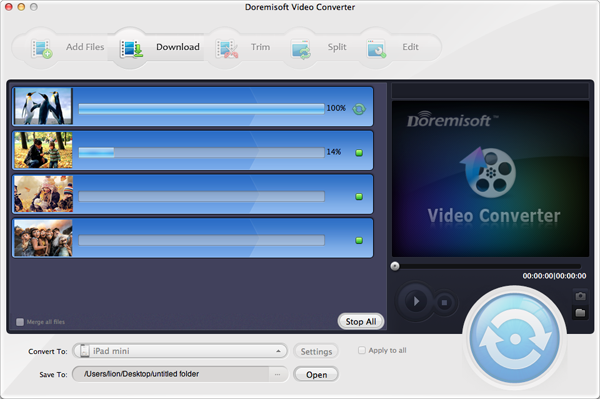
Tips: The converter also boats a built-in editor with a slew of basic yet cool editing features, enabling you to spiff up the XAVC S files before the conversion. You can click here for more details.
Browser compatibility : IE/Firefox/Chrome/Opera/Safari/Maxthon/Netscape
Copyright © 2009-2015 Doremisoft Software Co., Ltd. All Rights Reserved