

"Please tell me how to download a UStream video?" -- Kat
"Hey, does anyone know how to convert a Ustream video to MP3 since I want to play it on my iPhone." -- Richie
The most annoying issue gripping a majority of Ustream users is that, it fails to offer any convenience to save videos offline, not to mention download videos from Ustream or convert Ustream video to MP3 and other audio formats. Yeah, I know many users like Kat and Richie must be very discouraged at the fact. But, Kat and Richie, I'm happy to tell you that, here is a way out. Doremisoft Video Converter for Mac (Video Converter for Windows) is an all-in-one solution to solve both video download and conversion problems at the same time. To put it another way, this Ustream video converter for Mac can not only help us to download videos from Ustream, but can help rip audio from Ustream videos and save it in .mp3 or other formats as well. So, there is no reason not to take advantage of this almighty program, right? OK, let's jump to see how to fix the problem one by one as below :
The first and formost thing is to download Doremisoft Ustream video converter for Mac, set it up to the Mac by clicking the installation file and then run the program to enter its interface.

Open web browsers, navigate to Ustream website, and then choose the video that you want to download. In the address bar, highlight the URL of the selected video and copy it. Back to the interface of Ustream Video Converter for Mac, click the second "Download" button, you will be directed to the download section. Right there, press the "Paste URL", you will see the URL of your selected video displayed in the workbench window. In the meanwhile, the program will start to download the video automatically.

As soon as the videos have been downloaded, click the "Import All" button, the videos will be loaded into the program, waiting to be converted. You can press the play icon to preview the contents.

Press the "Convert to" button at the bottom of the interface, you will see a format list. On the list, there are handfuls of video and audio formats. Apparently, to convert Ustream Videos to MP3, you should choose "Common Audio"--"MP3(*.mp3)" as the output format. Moreover, the "setting" option allows you to customize the audio parameters such as encoder, sample rates, bitrate, etc.

Finally, press the "Save to" button to choose a favorable location for saving the converted audio file. After that, simply click on the "Start" button to get the audio conversion started. Basically, it won't take you much time if the file size is not large.
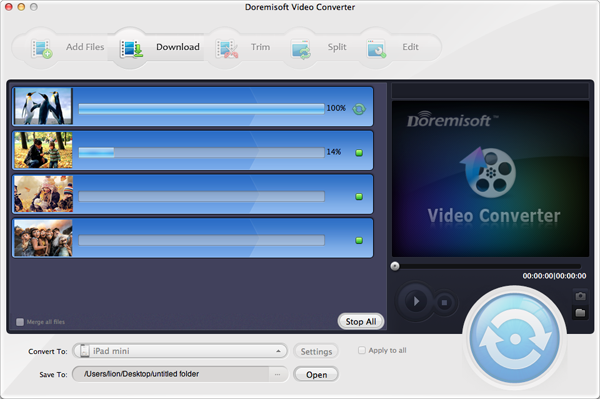
Browser compatibility : IE/Firefox/Chrome/Opera/Safari/Maxthon/Netscape
Copyright © 2009-2015 Doremisoft Software Co., Ltd. All Rights Reserved