

The iPad Mini 2 is everything the little tablet deserved to be -- fast A7 processor, welcome iOS 7 improvements, superb battery life, sharpest display screen, 1080p Full HD video recording capability -- all of which make the 2 a multimedia device. Besides browsing web, checking emails, playing videos & music, many users also like shooting videos by this mini portable camcorder "iPad Mini 2".
The odds are that, the storage of the "camcorder" would be used up by tons of recorded videos easily. In this face-palm moment, one of the best ways to handle the videos is to burn them to DVD. By doing so, you can not only release the space of iPad Mini 2, but also keep the videos better. Getting interest in knowing how to burn iPad Mini 2 videos to DVD? Take your time, we will show you the detailed steps of how-to:
Most of all, we need to get a truly professional Mac video to DVD burner. In the name of professional, Doremisoft DVD Maker for Mac -- the equivalent version of Mac iPad to DVD Maker is highly recommended. Not only can it help to burn iPad Mini 2 videos to DVD, but it also support burning almost all popular video formats such as MP4, AVI, WMV, MOV, FLV, M2TS, MKV, etc. Furthermore, a built-in editor is also included in this Mac iPad to DVD Maker program, helping users to create good-looking DVD with gorgeous menu templates.
Kindly follow the below steps to check out how to get the work done easily.
Free trial version of the DVD burner is provided, just go get it, install it to your Mac and then launch the program. Note that if you are running Windows, please get the DVD Maker for Windows.

Simply hit the "Add File" button, select the iPad mini 2 video that you want to burn and add it into the program. As you can see, the added video file will be displayed in the workbench window as thumbnails.

Dozens of free DVD templates with different themes are provided by this smart Mac video to DVD burner. Click the one you like and you will enter the "Advanced" editing section, which allows you to personalize the DVD background image/music, customize the DVD menu title, specify favorite Button Style and Frame,etc.
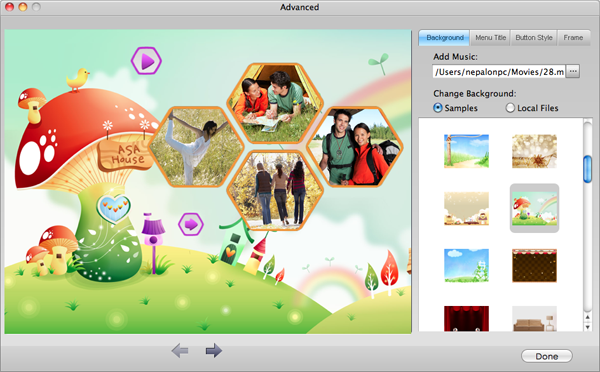
Now that you've done with the DVD menu, please click the "Burn" button, soon afterwards, a small "setting" window will appear, requiring you to complete the jobs such as set "Disk Label", choose "DVD" from "File Profile", pick the proper DVD aspect ratio and DVD format. No hurries, you can make it easily based on your needs.

Click the play icon, you can preview the final result. Then, insert a new blank DVD disc into the DVD drive and hit the "Burn" button. The DVD creator will begin to burn iPad Mini 2 videos to DVD without any delay. The entire process is viewable on the progress bar.
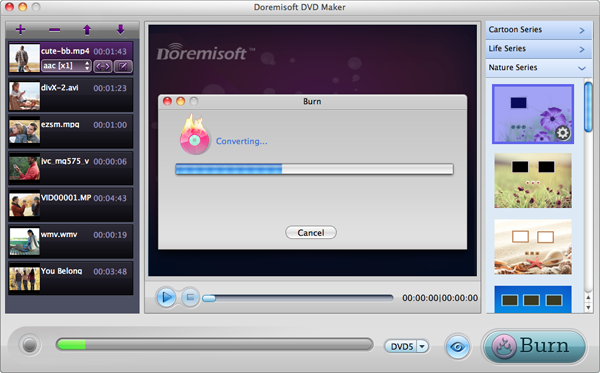
Browser compatibility : IE/Firefox/Chrome/Opera/Safari/Maxthon/Netscape
Copyright © 2009-2015 Doremisoft Software Co., Ltd. All Rights Reserved