

Sony is always keen on making high-end digital camcorders. After the big success of its CineAlta 4K digital cinema camera PMW-F5/F55, Sony decided to move forward by offering the first consumer-grade camcorder called Sony Handycam FDR-AX1 Digital 4K Video Camera Recorder. Like the PMW-F5 and PMW-F55, the newest FDR-AX1 model records footages in a Sony-developed format--XAVC S. Sony officials think that this 4K gadget might appeal to many wedding and indie videographers. After shooting a swanky wedding, user can view the recorded contents by hooking up the FDR-AX1 to 4K-compatible TV with an HDMI 2.0 connector. This is great but is not workable for the people who haven't got a 4K TV yet.

Any ideas to deal with the recorded XAVC S footages by Sony FDR-AX1? No? I've got one -- burn FDR-AX1 to DVD disk so that we can send each attendance a copy, allowing them to play the videos on an ordinary big TV screen. To be frank, this idea is not only feasible but easy to accomplish with the assistance of a powerful XAVC S to DVD Maker Mac. This time, I will strongly recommend Doremisoft DVD Maker for Mac (DVD Maker for Windows). Apart from fast burning XAVC S footage to DVD with the highest output quality, this program also allows users to customize the DVD freely.
Step-by-step guideline to burn FDR-AX1 to DVD disk are demonstrated on Mac platform. Windows users can refer to the guideline as well.
First off, we should download the XAVC S to DVD Maker Mac, set it up and launch it. Keep in mind not to get the wrong version. Then, we need to copy the XAVC S footages from Sony FDR-AX1 camcorder to the Mac.
On the tool bar of the interface, there are four buttons. Press the first "Add File" button, choose the source XAVC S footage and load them into the program. They will be shown as thumbnails accordingly.

After loading the source footages, you need to pick your favorite DVD template. This XAVC S to DVD Maker Mac specially provides some great templates of different types such as "Cartoon Series", "Life Series" or "Nature Series" for choice. Click the one you like, afterwards, you will be guided into the "Advanced" editing interface, where you are allowed to customize the DVD Background image/music, specify the DVD menu title, Personalize Button Style and Frame,etc. Please take your time to do these customizations and make your DVD more attractive.
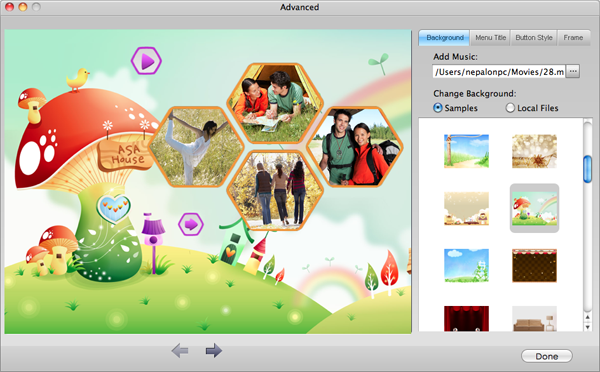
Have finished the customizations above, you can hit the "TV" icon to preview the final result. If you think it is acceptable, please hit the big "Burn" button. Soon afterwards, a small "setting" window will appear, asking you to determine the "Disk Label", select "DVD" from the "File Profile", choose DVD Format", etc.

Finishing the setting, never forget to insert a blank writable DVD disc to your DVD drive and then hit the big "OK" button in the lower corner of the interface. You can see the burning from XAVC S to DVD on a progress bar.
Browser compatibility : IE/Firefox/Chrome/Opera/Safari/Maxthon/Netscape
Copyright © 2009-2015 Doremisoft Software Co., Ltd. All Rights Reserved