

ConvertXtoDVD is a not bad DVD authoring program, helping all Windows video aficionados to create their own DVDs. However, it's a pity that there is no Mac version of ConvertXtoDVD yet. That said, if you are running Mac, you cannot make use of this great DVD burning tool.
Pros of ConvertXtoDVD:
1.Fast burn various videos (AVI, MKV, MOV, FLV, etc) to DVD
2. Nice interface, simple operation
3. Good output quality in conversion
Cons of ConvertXtoDVD:
1.Works on Windows XP SP2, Windows Vista and Windows 7.
2. Slow conversion speed
3. Customization options are difficult to browse
4. Limited editing functions
ConvertXtoDVD Alternative: If you are looking for the Convertxtodvd Mac alternative, Doremisoft DVD Maker for Mac is fully qualified.
1.Fully compatible with Mac OS X 10.9, Mac OS X 10.8 and earlier versions.
2.Broad formats support such as AVI, MKV, MOV, Divx, FLV, WMV, MTS, M2TS, MP4, XAVC, MXF, etc.
3. Built-in video editor to touch up source video files in clicks
4. Feature rich DVD menu templates and customization available.
5. Fast burning with 100% original quality preserved.
Please free download Doremisoft Convertxtodvd Mac Alternative program, install it on your Mac and then launch the app. Its main interface looks as the picture shown below:

Tips: Doremisoft DVD Maker for Windows is a great program that provides many functionalities, helping Windows users to produce DVDs from video files, regardless of the file formats.
To load the source video file, please click the "+/Add File" button on the menu bar, navigate to where you save the file and import it into the app. You can add more than one files in the same way.

In order to create a special DVD, you can use the built-in DVD templates provided by the ConvertXtoDVD for Mac freely. As you can see, there are over 40 DVD templates of different themes displayed on the right panel of the interface. All you should do is to click the one you like the best, and then, start to customize DVD menu title, Button Style, DVD background image/music, etc in the "Advanced" editing section according to your requirement.
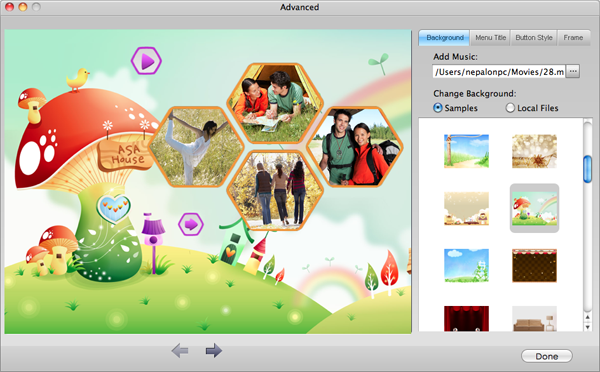
Click the "Burn" button, you will be directed to the "setting" section, where you are required to set "Disk Label", "File Profile", "DVD aspect ratio", etc. For example, choose "DVD" from "File Profile".

Tips: You can burn the video file to ISO if needed, and then choose "Save .iso to" button to save the file in the location you like.
With the steps above finished, you can click the play button to preview the final result. After that, insert a blank writable DVD disc onto the Mac and hit the "Burn" button to launch the burning. The smart ConvertXtoDVD alternative for Mac will take care of the rest automatically for you.
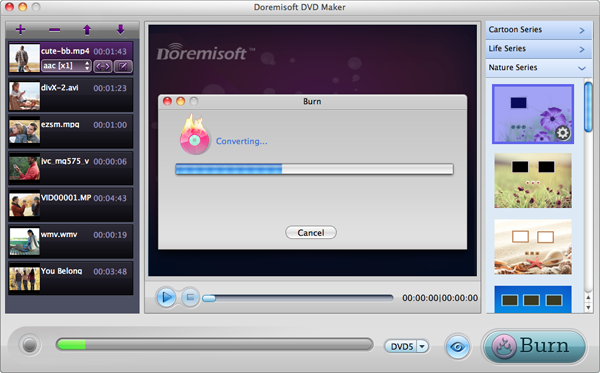
Browser compatibility : IE/Firefox/Chrome/Opera/Safari/Maxthon/Netscape
Copyright © 2009-2015 Doremisoft Software Co., Ltd. All Rights Reserved