

Burn DVD with Canon 5D footage
"Hi, A week ago I shot with the Canon 5D MkII a short movie. I imported all the files (.MOV) in my Final Cut Pro. I edited the whole movie and now I'm searching for the best way to put the movie on DVD. What I'm trying for the moment:
Export a Quicktime not-selfcontaining movie from FCP.
Import that file in Compressor.
Setup the wizard with "DVD: Best Quality 90 minutes"-preset.
Setup Job Action -> burn DVD.
Will that give me the best solution?
Are there better solutions to burn on DVD?
And what will be the best solution to just have a movie-file for my computer?" from forums creative cow
Canon 5D obey to Canon EOS series, common modes include Canon EOS 5D Mark II, Canon EOS 7D, Canon EOS T3i which recording H.264 format but when you want to burn Canon EOS to DVD, FCP can't import it directly for "Devices that are primarily photo devices, but also have the capability of recording video onto media cards, may not import video media into Final Cut Pro as expected."
Other Canon modes with problem to import FCP for editing before burning to DVD are:
Canon HV10 DV, Canon HV20A HDV / DV, Canon HV30E HDV / DV,
Canon IXUS 310HS iFrame / H.264, Canon IXY 31S iFrame / H.264,
Canon XH A1 HDV / DV, Canon XLH1s HDV / DV, Canon XM2 DV
Canon PowerShot ELPH 500HS iFrame / H.264, Canon PowerShot G12 H.264
Canon PowerShot SX220HS iFrame / H.264, Canon PowerShot SX230HS iFrame / H.264
To burn any Canon HV, HDV, H.264 recording mode footage to DVD on Lion, what we need is a all-in-one and best Canon footage to DVD Burner for Mac, here powerful Canon HD to DVD Burner for Mac is strongly recommended for you to easily burn Canon EOS, Canon HV, Canon XH, Canon IX, Canon Power-shot to DVD for playing on standard DVD Player. Plus, this Easy DVD Creator is also enables you do additional editing work like DVD disk Background, Menu Title (DVD Name), Button Style and Frame (Video decoration Frame). So you can create your most personalized and outstanding DVD disk to DVD-5 or DVD-9 disc.
Step 1: Free download Canon Footage to DVD Burner. import Canon footage to program from your PC Hard Drive.

Step 2: Choose DVD-5 (4.7G) or DVD-9 (8.5G) as the output according your DVD disk specs.
Step 3: Before burn to DVD disk, if you want the DVD disk looks more perfect, you can use Customize Menu edit function.
1. Choose a template. There offer Cartoon Series, Life Series, Nature Series three series.
2. After chose a template, click the template you chose to enter the "Advanced" edit interface. Here you are allowed to edit the DVD Background, Menu Title (DVD Name), Button Style and Frame (Video decoration Frame).
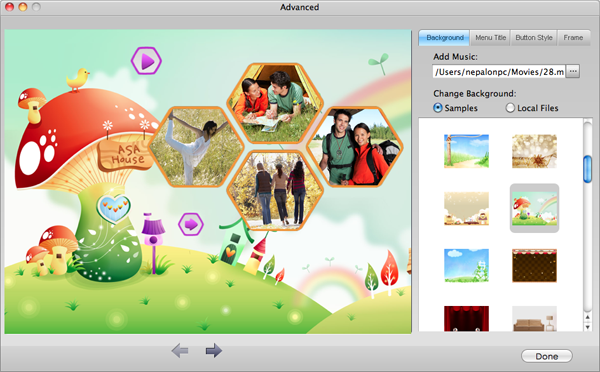
Step 4: Begin burn Canon Footage to DVD Mac.
Press the "Burn" Button to jump out the following window to choose ISO files or DVD.
If choose DVD, please insert a New Blank DVD to PC DVD Drive and click "Apply" button, then the DVD burning start, after a short time, you will see the Prompt Dialog Box to show the Burning ended.
If choose ISO file, the original video files will be burn to ISO file and save in your Hard Drive of PC.
DVD Aspect Ratio: For widescreen it is 16:9, for the standard TV it 4:3.

Browser compatibility : IE/Firefox/Chrome/Opera/Safari/Maxthon/Netscape
Copyright © 2009-2015 Doremisoft Software Co., Ltd. All Rights Reserved