

Canon Legria FS series like Canon Legria FS 406, Canon Legria FS 306, Legria FS 200, Legria FS 200 is featured SD/SDHC memory card recording, Dual Shot sets all controls to automatic, making the camcorder really easy to use. They record SD/SDHC format type by using MPEG-2 codec, but this format is hard to recognized by Mac apps like iMovie, FCP, iDVD or media player like QuickTime, iTunes.
The best way should be burn the DV format with Video Data MPEG2, Audio Data Dolby Digital 2-ch (AC-3 2ch to common DVD, then we can play it on standard DVD player and play as normal DVD files on Mac or PC.
Here Canon Legria FS to DVD Burner Mac Lion is strongly recommended for you, it is a powerful Camcorder MOD, MPEG-2 to DVD Burner which enables you burn Canon Legria FS, Canon HV DV, JVC GR DV to DVD for playing on standard DVD Player. What you need to do is just import the Legria FS files to the program, burn to DVD in three steps.
Plus, it's a all in-one DVD Creator to support import dv, wmv,3gp, mov, vob, mpg, asf, flv, avi, rm, rmvb, mp4, mkv, mka, m4v, ac3, tod, mod formats.
Other modes it support as well as Canon Legria FS series:
1. Canon XH A1, Canon XLH1s, Canon XM2
2. JVC GR-DF430AG, JVC GR-DF450U, JVC GY-HD110U, JVC GY-HD111E, JVC GY-HD250U, JVC GY-HD251E
3. Panasonic AG-DVC30E, Panasonic AG-DVC30P, Panasonic AG-DVX100BE, Panasonic AG-DVX100BP
Step 1: Free download FlipShare Video to DVD Burner. import FlipShare video to program or directly import the Flip video from camera to program.

Step 2: Choose DVD-5 (4.7G) or DVD-9 (8.5G) as the output according your DVD disk specs.
Step 3: before burn to DVD disk, if you want the DVD disk looks more perfect, you can use Customize Menu edit function.
1. Choose a template. There offer Cartoon Series, Life Series, Nature Series three series.
2. After chose a template, click the template you chose to enter the "Advanced" edit interface. Here you are allowed to edit the DVD Background, Menu Title (DVD Name), Button Style and Frame (Video decoration Frame).
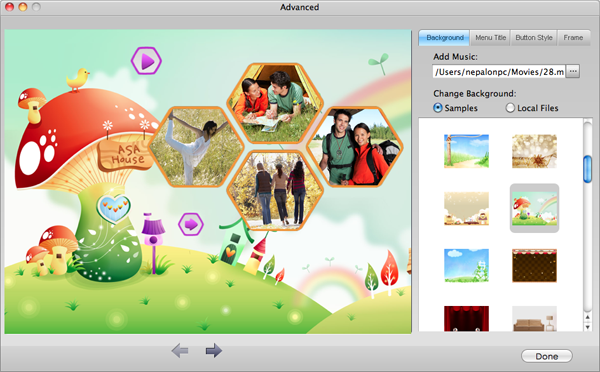
Step 4: Begin burn Canon Legria FS MPEG-2 to DVD Mac.
Press the "Burn" Button to jump out the following window to choose ISO files or DVD.
If choose DVD, please insert a New Blank DVD to PC DVD Drive and click "Apply" button, then the DVD burning start, after a short time, you will see the Prompt Dialog Box to show the Burning ended.
If choose ISO file, the original video files will be burn to ISO file and save in your Hard Drive of PC.
DVD Aspect Ratio: For widescreen it is 16:9, for the standard TV it 4:3.

Browser compatibility : IE/Firefox/Chrome/Opera/Safari/Maxthon/Netscape
Copyright © 2009-2015 Doremisoft Software Co., Ltd. All Rights Reserved