

"Burn DVD direct From Mini DV Tape I am looking to copy a mini dv tape directly to DVD without adding any chapters etc. I have used one step dvd but it only lets me import approx 15 mins but my tape is 60 mins long. i have stopped the process after 5 mins and it has burned to DVD OK but why won't it let me copy the full tape?" from discussions apple
Many camcorders recording mini DV like Panasonic DVR-D150, Panasonic DVR-D100, Sony DCR-HC30E, Panasonic VDR-D300, Panasonic VDR-D310,Panasonic VDR-D320, Sony DCR-DVD308, Sony DCR-DVD403, Sony DCR-DVD450E etc. Those camcorders records mini-DV tapes and when try to finalize these videos to PC, it may ask to connect AC Adapter. But we'd better take these this DV videos directly to DVD which requires finalize your DVD in the camera and then put the dvd in your computer's DVD burner. After burn to DVD then you can freely play on Mac PC as normal video or play on DVD Player or Apple TV.
Mini DV to DVD Burner for Mac Lion is the perfect mini DV to DVD Maker which enables you import mini DV to the program quickly and burn mini DV to DVD for playing on standard DVD Player. This mini DV to DVD Creator Lion also a wonderful DVD creator for it can do additional editing work like DVD disk Background, Menu Title (DVD Name), Button Style and Frame (Video decoration Frame). So you can create your most personalized and outstanding DVD disk to DVD-5 or DVD-9 disc. Plus, other Mac platform like Mac 10.5, Mac Snow Leopard as well as Mac OS X 10.7 Lion is also supported.
Step 1: Free download Lion mini DV to DVD Burner. copy mini DV to PC then import then to program or directly import the mini DV from camera to program.

Step 2: Choose DVD-5 (4.7G) or DVD-9 (8.5G) as the output according your DVD disk specs.
Step 3: before burn to DVD disk, if you want the DVD disk looks more perfect, you can use Customize Menu edit function.
1. Choose a template. There offer Cartoon Series, Life Series, Nature Series three series.
2. After chose a template, click the template you chose to enter the "Advanced" edit interface. Here you are allowed to edit the DVD Background, Menu Title (DVD Name), Button Style and Frame (Video decoration Frame).
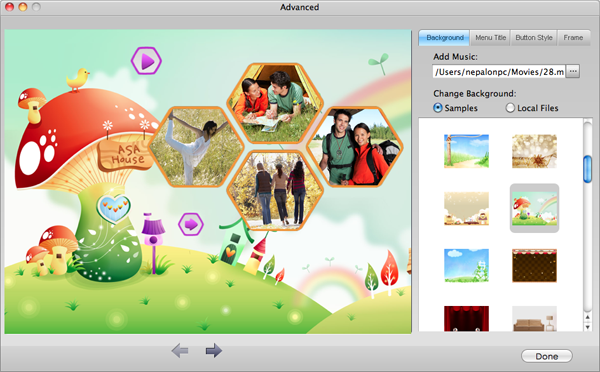
Step 4: Burn mini DV to DVD.
Press the "Burn" Button to jump out the following window to choose ISO files or DVD.
If choose DVD, please insert a New Blank DVD to PC DVD Drive and click "Apply" button, then the DVD burning start, after a short time, you will see the Prompt Dialog Box to show the Burning ended.
If choose ISO file, the original video files will be burn to ISO file and save in your Hard Drive of PC.
DVD Aspect Ratio: For widescreen it is 16:9, for the standard TV it 4:3.

Browser compatibility : IE/Firefox/Chrome/Opera/Safari/Maxthon/Netscape
Copyright © 2009-2015 Doremisoft Software Co., Ltd. All Rights Reserved