

Netflix is the world's largest on-line movie rental service, with more than 11 million subscribers. For only $8.99 a month, Netflix members can instantly watch unlimited movies and TV episodes streamed to their TVs which allows them to instantly watch certain movies and television shows directly on their home computers using Internet Explorer and members can also receive unlimited DVDs delivered quickly to their homes.
Now the Kindle Fire and Nook Tablet both support Netflix, make Netflix more widely known to the world. Many friends are enjoying the movies from Netflix and try their best to capture streaming movies from Netflix like Replay Media Catcher, or special Netflix Video Stream Recorder. So the Netflix movies is saved to their PC. So you can watch Netflix movies with less limitation in Browse, Rent time limitation, Traffic repeat waste.
If you love your Netflix movies so much and hope to burn Netflix movies to DVD disc. I.e, you are planning to burn the latest Netflix movie onto DVD to play on classroom DVD player for teaching use, or use in your speech in a public occasion. Or just for family entertainment to share it to all family members. Then you are required to burn Netflix movies to DVD.
The tool you will use is Netflix movies to DVD Burner for Mac, just import the Netflix FLV, F4V movie to the program and and you can do additional edit work like DVD disk Background, Menu Title (DVD Name), Button Style and Frame (Video decoration Frame). So you can create your most personalized and outstanding DVD disk to DVD-5 or DVD-9 disk.
Step 1: Import Netflix movies from your PC by click Add File.

Step 2: Choose DVD-5 (4.7G) or DVD-9 (8.5G) as the output according your DVD disk specs.
Step 3: before burning to DVD disk, if you want the DVD disk looks more perfect, you can use Customize Menu edit function.
1. Choose a template. There offer Cartoon Series, Life Series, Nature Series three series.
2. After chose a template, click the template you chose to enter the "Advanced" edit interface. Here you are allowed to edit the DVD Background, Menu Title (DVD Name), Button Style and Frame (Video decoration Frame).
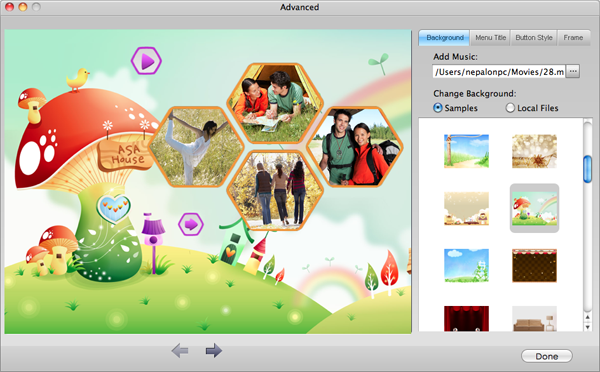
Step 4: Burn Netflix movies to DVD
Press the "Burn" Button to jump out the following window to choose ISO files or DVD.
If choose DVD, please insert a New Blank DVD to PC DVD Drive and click "Apply" button, then the DVD burning start, after a short time, you will see the Prompt Dialog Box to show the Burning ended.
If choose ISO file, the original video files will be burn to ISO file and save in your Hard Drive of PC.
DVD Aspect Ratio: For widescreen it is 16:9, for the standard TV it 4:3.

Browser compatibility : IE/Firefox/Chrome/Opera/Safari/Maxthon/Netscape
Copyright © 2009-2015 Doremisoft Software Co., Ltd. All Rights Reserved