

Apple has just announced that Final Cut Express now supports latest AVCHD cameras. However, the "latest" here has excluded quite some AVCHD camcorders. Therefore, not all AVCHD camcorder videos are supported by Final Cut Express. If you want to edit MTS on FCE and FCE does not take the MTS files from your camcorder, the best way to edit your MTS files on FCE will be converting them to formats that are perfectly supported by FCE. These formats are also QuickTime compatible formats such as MOV, DV, MP4, HDV etc. Doremisoft MTS to Final Cut Express Converter is the perfectly right tool for users who cannot import MTS to FCE.
Doremisoft MTS to FCE converter is very easy to use. All you need to do is to import, select output format and then convert, as shown in the three easy steps below:
Click the “Add File” button to add the MTS files from your hard disc to Doremisoft MTS to Final Cut Express Converter.

Click on the right part of the Profile field to open the Profile menu where you can see all the preset output format profiles. Move your mouse cursor to HD Video, and select the first profie: HD MOV.

Click on the start button to start the conversion. The output folder will be opened after the conversion. If you don’t want to open it automatically, just uncheck the “Open output folder when conversion finished” option. In case you are converting a lot of files at a time, you can “Shut down computer when conversion finished” option if you don’t want to wait around.
Tips 1: Clip MTS video – If you just want cut shorter your MTS video to get rid of the redundant part to you, you can click on the “Clip” tab and trim the length
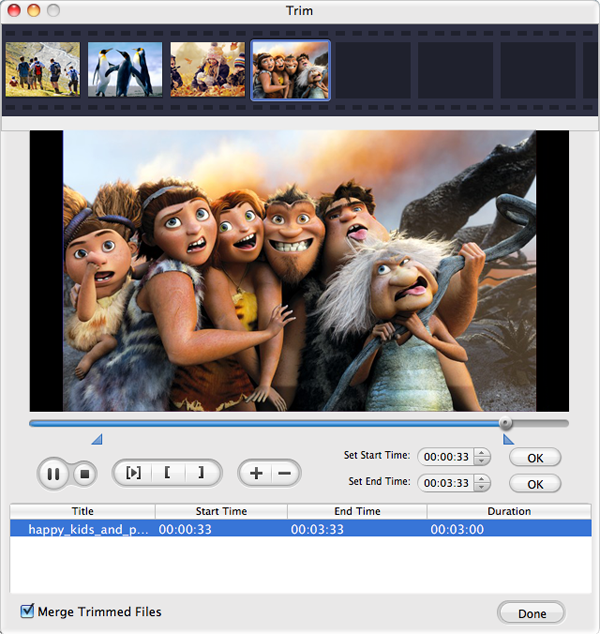
Tips 2: Simple editing – You can also use Doremisoft MTS to FCE Converter to do basic editing such as cropping video, editing video brightness, contract, saturation and apply a special effect to your MTS video.
Browser compatibility : IE/Firefox/Chrome/Opera/Safari/Maxthon/Netscape
Copyright © 2009-2015 Doremisoft Software Co., Ltd. All Rights Reserved