

By creating DVDs out of various videos, we can benefit in some ways: 1. keep all video files in a safer and more convenient way. 2. Enjoy the videos on home DVD player, car DVD player or portable DVD player whenever possible. 3. Save up much space for the computer disk. 4. Send DVD copy to friends or family members. Actually, it can be very easy to DIY a DVD with the assistance of Doremisoft DVD Maker for Mac. Specializing in burning all kinds of videos to DVD, this program does the job beautifully without harming the original quality. Remarkably, it provides dozens of great DVD templates with different themes and allows users to customize the source video file freely, therefore, it would be a piece of cake to create the creative DVD.
First of all, download the DVD Maker for Mac, install it according to the instruction and then run it. After entering the interface, press the "Add File" button, choose the source video file and load it into the program. Multiple files importing is allowed and they will be displayed as thumbnails in the interface accordingly.

After importing the source DVD file into the program, you can use the built-in editing features provided to polish the DVD file. For instance, you can alter the DVD video dimension, cut out the unwanted part of the video, make DVD videos into several clips, apply specail effects, customize DVD video parameters such as brightness, resolution, contrast, adjust audio volume, apply fade in/fade out effects as per your needs,etc. Please take your time to explore them one by one.

As mentioned before, dozens of DVD templates are included in the program. You can choose the favorite one based on the styles you like from "Cartoon Series", "Life Series" or "Nature Series". Click the one you chose and enter the "Advanced" editing section. Right there, you can customize the DVD Background image/music, specify the DVD menu title(DVD name), select favorite Button Style and Frame, add watermark to the video by using favourite image or typing texts, etc. Moreover, the text is customizable such as flip it horizontally or vertically.
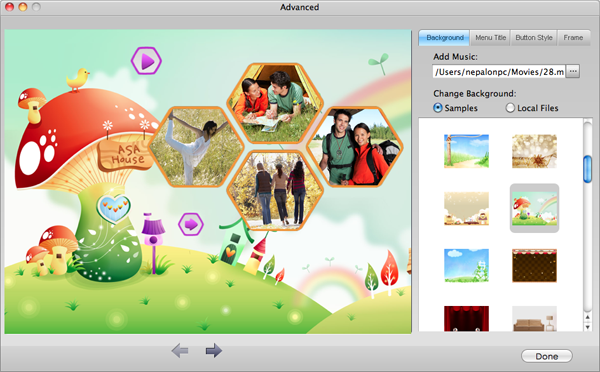
Tips: 1.In "Background" option, there are some define image enclosed in the program, you can pick the one you like as the Background image, or, you are allowed to use your own picture(BMP/JPEG/PNG format) by loading it into the program. 2. The "Music Background" option allows you to load music files from your PC Hard Drive. Its acceptable audio formats include mka, mp3, wav, m4a, m4v, aac, ac3, aiff, flac, wma, etc.
Right after finishing the last step, you can select either DVD-5 or DVD-9 disk for burning. Also, you can click the small "TV" icon to preview the final effect. You can re-customize the video if you are dissatisfied.

Finally, press the big "Burn" button, a small "setting" window will appear afterwards, requiring you to determine the "Disk Label", select "DVD" from the "File Profile", choose DVD Format", etc. Last but not least, don't forget to inset a new blank DVD disk into your computer, then click "Apply" button to get the DVD burning started. You will be notified by a pop-up message once it is finished.

Tips : If you choose ISO file, the original video files will be burned as ISO file and save in your computer.
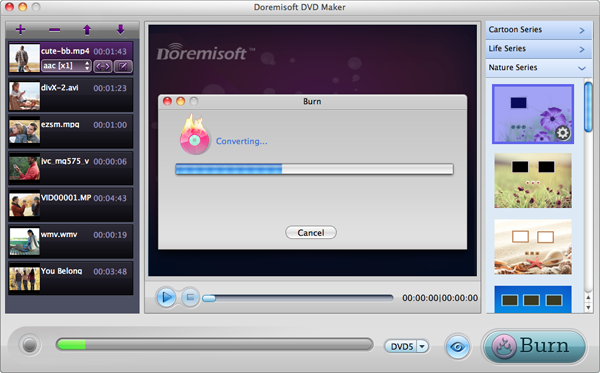
Doremisoft DVD Converter for Mac is an amazing DVD converting software for Mac users to rip home DVD movies
Video to Flash converter for mac, a Flash FLV and SWF creator can assist mac users to create flash video by converting video to Flash video format (FLV or SWF) on mac
Video Converter for Mac, the best Mac Video Converter, is designed to convert among videos like MP4, MOV, MPEG-1, MPEG-4, H.264, DV, MTS, MOD, MKV, etc on Mac
Mac SWF Video Converter, amazing SWF to Video Converter for Mac users to convert Flash SWF to Video like MOV, MPEG,AVI, iPad, iPhone, etc.
Browser compatibility : IE/Firefox/Chrome/Opera/Safari/Maxthon/Netscape
Copyright © 2009-2015 Doremisoft Software Co., Ltd. All Rights Reserved