

Recently, one of my friends has bought a new JVC Everio video camera. After shooting many home videos, he would like to edit the recordings in iMovie and then upload to YouTube for sharing. However, the recorded MOD footages could not be accepted by iMovie because of format issue. In fact, most of JVC Everio, Panasonic and Canon MOD Camcorders users have got such annoying problems. Happily, with Doremisoft MOD Video Converter for Mac, everything can be solved easily. This converter can convert MOD files to almost any video formats(AVI, FLV, WMV, MP4, 3GP, MPG, MKV, etc), transfer MOD files to media devices(iPod, iPhone, Apple TV, PSP, Zune, etc) and import MOD files to iMovie, Final Cut Pro, Final Cut Express for extension editing. Read on to find out how to use this great converter.
First of all, download the Mac MOV video converter, after installation, launch it and you will see its interface as the picture shown:

You have two ways to add the MOD files, the first one is to click the "Add Files" button, select the file needs to be conveted and it will be loaded into the converter automatically. The other one is to directly drag-n-drop the file into the program. By these two ways, you can add as many files as you want.

Click the "Profile" tab at the bottom of the interface, you are allowed to choose the right output formats from the pop-up format list. Let's give an example, you are planning to edit the MOD footages in Final Cut Pro, therefore, you need to choose "Final Cut Pro"--"Apple ProRes 422(*mov)" as the output format.

Tips: you can type the output format in the fast-searching column at the top of the format list, the program will show you the desired format very soon.
Press the "Save to" button, you can customize a suitable location to save the output file. Then, click the big "Start" button to start the conversion. When the conversion is finished, you will be notified by a small window click which, you can get the converted MOV files.
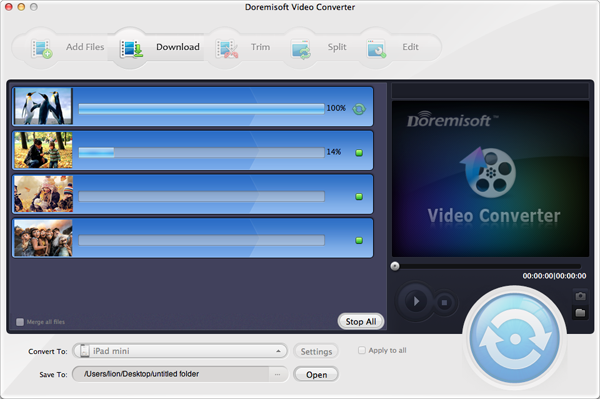
This is an optional step which allows you to perfect the source MOD video file before starting the conversion. Let's see what you can do as below:
1."Trim MOD Files"
Click the "Trim" button, you can clip the MOD video into several segments either by dragging the sliders or setting the duration time.
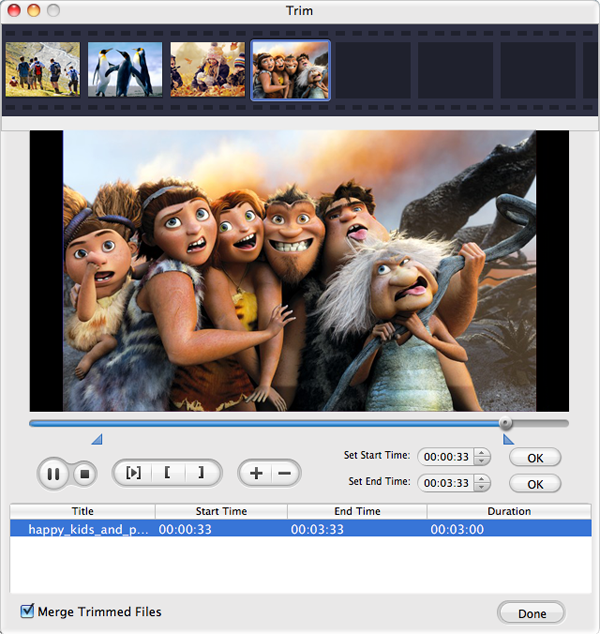
2."Crop MOD Video"
To remove the unwanted part/segment of the source video, you can click the "Edit" button to enter the editing section, then click the "Crop" tab to adjust the dimension of the file by dragging the dashed window freely.
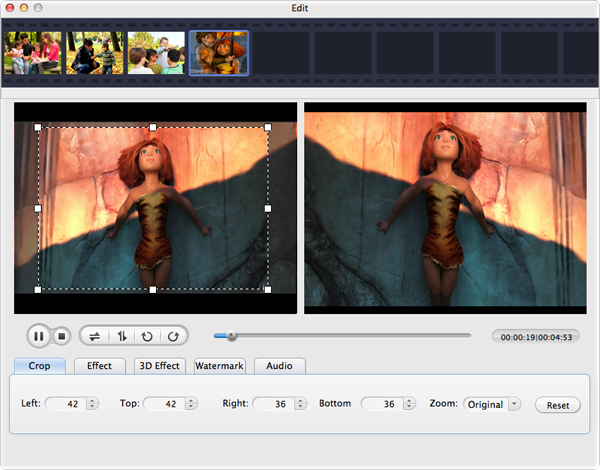
3."Edit MOD Video Effects"
In the editing section, you can click the "Effect" tab to choose your favorite effect such as old film, emboss, grey ,etc. Besides, you are able to customize the saturation, contrast and brightness of the video file.
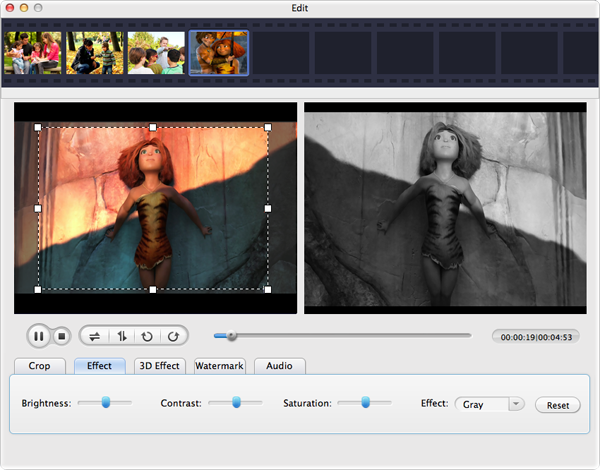
There are also other editing features such as add 3D effects, add watermark, adjust the volume and so forth. Take your time to try them one by one.
Video Converter for Mac, the best Mac Video Converter, is designed to convert among videos like MP4, MOV, MPEG-1, MPEG-4, H.264, DV, MTS, MOD, MKV, etc on Mac
Mac SWF Video Converter, amazing SWF to Video Converter for Mac users to convert Flash SWF to Video like MOV, MPEG,AVI, iPad, iPhone, etc.
Video to Flash converter for mac, a Flash FLV and SWF creator can assist mac users to create flash video by converting video to Flash video format (FLV or SWF) on mac
DVD Maker for Mac provides the perfect solution for you to create or burn DVD on OSX from almost any video file formats like MOV, MPEG, M4V, MKV and so forth.
Browser compatibility : IE/Firefox/Chrome/Opera/Safari/Maxthon/Netscape
Copyright © 2009-2015 Doremisoft Software Co., Ltd. All Rights Reserved