

There is a bunch of videos that I downloaded from YouTube, but I had no idea of how to transfer them to iTunes for playback. Please help. Have you got the same or similar problem before? Actually, it can be surprisingly easy so long as you have got Doremisoft Mac video to itunes converter, the versatile program capable of converting nearly all videos to iTunes compatible video files on Mac. After reading the detailed guidelines, you will know how to operate this smart converter clearly.
Like most programs, this Mac video to iTunes converter specially provides a free trial version for all Mac users. Simply click the downloading link to get it, install to your Mac and then launch the program.

Click the "Add File" button; browse the directory to load the video you want to convert into the program. More than one files can be loaded at one go.

Click the "Profile" button, a format list will appear. What you should do is to choose one of iTunes compatible video formats (MOV, M4V, MP4, etc) as the output format from the list.

Press the "Trim" button on the tool bar, you can get several favorite segments from the source video by setting the start and end time or dragging the sliders to set the duration time freely.
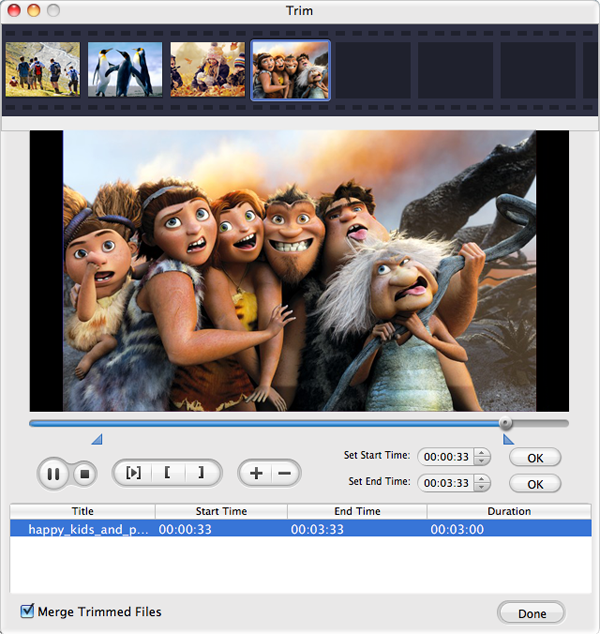
Click the "Edit" button and enter the advanced editing window. You can do many things there. For instance, you can crop the video files to get rid of the unwanted parts, adjust the video brightness, contrast and saturation, apply special effects like old film, add watermark, adjust volume, etc.
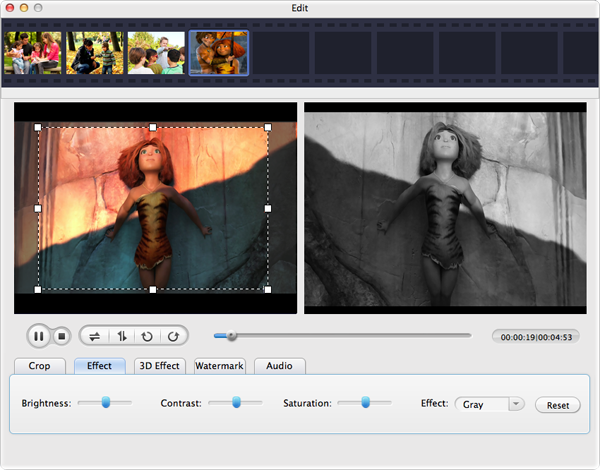
When the above steps are finished, you can press the "Save to" button to choose a position for saving the output file. After that, hit the "Start" button to kick off the video to itunes conversion. The progress bar will show you the conversion process in real time.
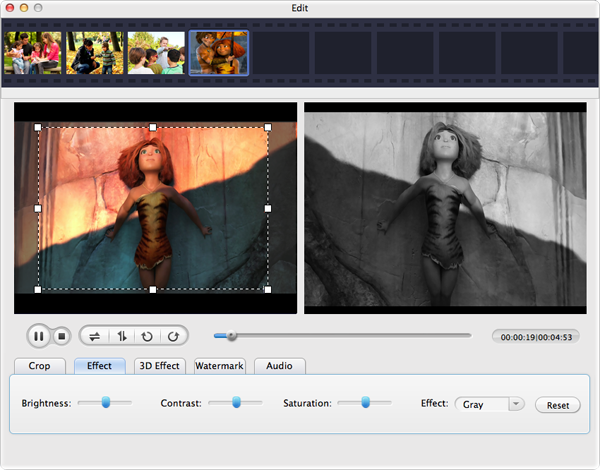
Video Converter for Mac, the best Mac Video Converter, is designed to convert among videos like MP4, MOV, MPEG-1, MPEG-4, H.264, DV, MTS, MOD, MKV, etc on Mac
Mac SWF Video Converter, amazing SWF to Video Converter for Mac users to convert Flash SWF to Video like MOV, MPEG,AVI, iPad, iPhone, etc.
Video to Flash converter for mac, a Flash FLV and SWF creator can assist mac users to create flash video by converting video to Flash video format (FLV or SWF) on mac
DVD Maker for Mac provides the perfect solution for you to create or burn DVD on OSX from almost any video file formats like MOV, MPEG, M4V, MKV and so forth.
Browser compatibility : IE/Firefox/Chrome/Opera/Safari/Maxthon/Netscape
Copyright © 2009-2015 Doremisoft Software Co., Ltd. All Rights Reserved