

"Philips DVP-3005 DVD player is not playing certain movies? I have one Philips DVD player Model DVP 3005. It accepts all normal DVD's purchased from market. But any downloaded movies are not accepted by it and displays NO DISC. What to do? I have tried .avi / .mkv / .vob formats but all are showing NO DISC. What format this DVD accepts for playing downloaded videos."--Luv from answers.yahoo.com
Yes, it is true! Not all DVD players can play the downloaded/existing video files and hence the problem appears. Nonetheless, there is a big chance for us to play videos on Philips DVP-3005 DVD player. Taking a quick glance at Philips DVP-3005 DVD player specs, we know that the player plays vidoes in .mpeg format well. Therefore, the workable solution is to convert the video files to Philips DVP-3005 DVD player acceptable format MPEG for better compatibility, i.e, convert AVI to Philips DVP-3005 DVD player MPEG, etc.
To do the job, Doremisoft Mac Video Converter (Video Converter for Windows) can serve as a smart video to Philips DVD player converter, which specializes in converting videos in different formats to DVD player compatible format without harming the original quality.
Detailed Guidelines on How to Convert Videos to DVD Compatible Format
Tips: To begin with, please download Doremisoft video to Philips DVD player converter package as per the operating system you are running, then install it and run the program.
Now that you've entered the interface, the first thing you should do is to import the video (AVI, FLV, MKV, etc) into the program either by hitting the "Add Files" button or using the drag-n-drop method. In the same way, you can add more than one video files for multiple conversion at one go.

Open the format list by clicking the "Profile" button, on the list, you will find dozens of popular video/audio formats. You should focus on the actual requirement and choose the proper format. In here, you need to choose "MPEG" from "Common Video" tab so that you can play videos on Philips DVP-3005 DVD player without format issue.

Tips: Click the "Settings" icon, you are allowed to customize the resolution and bitrate of the video optionally. Meanwhile, press the "Save to" button, you can choose a location to save the converted video file.
If you want to spiff up the source video, kindly use the built-in editing features based on your requirement. After that, click the play icon to preview the final result. Finally, hit the "Start" button to get the conversion started. After transferred the converted file to your DVD player, you can start the enjoyment freely.
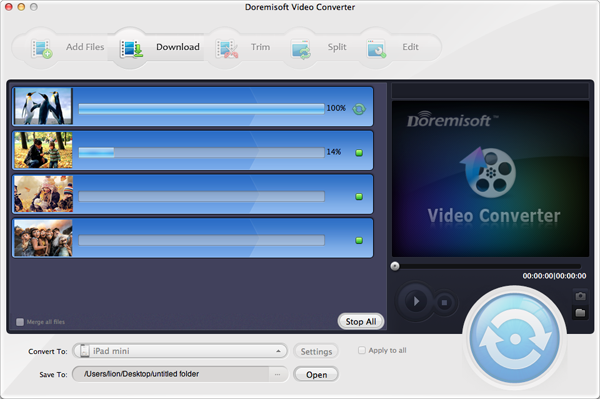
Browser compatibility : IE/Firefox/Chrome/Opera/Safari/Maxthon/Netscape
Copyright © 2009-2015 Doremisoft Software Co., Ltd. All Rights Reserved