

As is well acknowledged, when we would like to download videos from video-sharing websites like YouTube, we need a downloading program. One free option is StreamTransport -- a tricky little program which support downloading videos from video hosting websites covering YouTube, Hulu, Veoh, Yahoo Video, etc.
According to users feedback, there are two main problems concerning StreamTransport. The first one is "sometimes it works and sometimes it doesn’t. I have read this on a lot of places that the developers who built it have also kind of abandoned it, so there is no real point in using it as no one know when will it work and when not. Please suggest me a substitute to Streamtransport." The other problem is that, there is no Mac version of StreamTrasport, which is a great let-down for the Mac users.
Given the two problems above, we have got a truly great substitute to Streamtransport -- Doremisoft Video Converter for Mac, an all-in-one program which can grab online videos on Mac OS X (10.9 Mavericks included) from 100+ supported websites and convert the downloaded/existing videos effortlessly.
First of all, press the "free trial" icon to download the program package, install it by following the detailed instruction. After running the program, you will see its interface as below:

Open the web browser like Firefox, log into the supported video websites such as YouTube, Dailymotion, Metacafe, Veoh, Hulu, Vimeo, VEVO, LiveLeak, etc, find the video that you want to download. Then, copy its URL in the address bar.

In the interface of the substitute to Streamtransport Mac, click the "Download" button to enter downloading section. Then, please click "Paste URL" to add the URL of your selected video into the program. Noting that you can add more than one URLs for batch downloading at the same time. The download process will be shown on a progress bar by percentages.

This StreamTransport Mac version program also supports converting the downloaded videos to virtually any other formats. Here is how to conduct the conversion: once the video files have been downloaded, click the "Import" icon or "Import All" button to load the files into the program as the source files, and then click the "Profile" button to open the format list, where you need to choose the proper output format, i. e, "Apple Device" -- "iPhone(*mp4)" to convert the downloaded videos to iPhone 5S for playback. And finally, click "Start" to kick off the conversion. For more details, please refer to the User Guide.
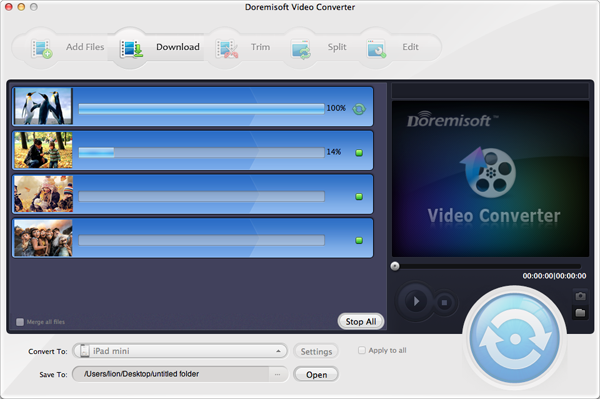
Browser compatibility : IE/Firefox/Chrome/Opera/Safari/Maxthon/Netscape
Copyright © 2009-2015 Doremisoft Software Co., Ltd. All Rights Reserved