

When we would like to burn DVDs, we will need DVD disk burning software. Roxio Toast 11 Titanium, a mighty yet powerful disc authoring and media conversion application for Mac OS X, has come a very long way from its roots. However, as we are focusing on its strong capability, there're some deficiencies that we cannot neglect. For example, the Mac Toast 11 is not compatible with Mac OS X 10.8 Mountain Lion, let alone 10.9 Mavericks. Therefore, if you are running Mac OS X 10.8 and above, there's no sense in spending nearly a hundred dollar on this program.
Given all that, why not consider getting an alternative to Toast for Mac Mavericks or Toast alternative for Mac Mavericks as you may call. Right here, we would like to introduce a truly great program -- Doremisoft DVD Maker for Mac. Like the Roxio Toast, this Toast alternative for Mac program is renowned for handling DVD burning issues. It works perfectly on Mac OS X 10.9, 10.8, 10.7 and 10.6, making it a great Toast for Mac replacement. Nonetheless, what makes this program a second to none alternative to Toast for Mac Mavericks is that, there are more built-in editing features provided, helping users to polish the source video files freely.
Tips: Doremisoft DVD Maker is also avaialable for Windows OS, helping all Windows users to burn any videos to DVDs effortlessly.
A free trial version of Doremisoft Toast alternative for Mac is available now. Click the Download button, you can download the program package, set it up by following the on-screen guidelines, after that, run the program to enter its interface.

On the tool bar, click the "Add File" button, choose the video that you want to burn from the pop-up file browser and load it into the program. Noting that you can import several video files at one time.

In order to perfect the source video file, you can make use of the built-in editing features provided by the Toast alternative for Mac. What can you do? A lot of things, such as, crop, rotate or trim the video, customize video brightness/resolution/contrast, add special effects to make the video more charming, etc.

This program also provides some cool DVD templates of different theme styles for choices. You can choose the favorite one by clicking the template, meanwhile, you will be directed to the "Advanced" editing section, right there, you can customize the DVD background image/music, DVD menu title, Button Style and Frame based on your preferences.
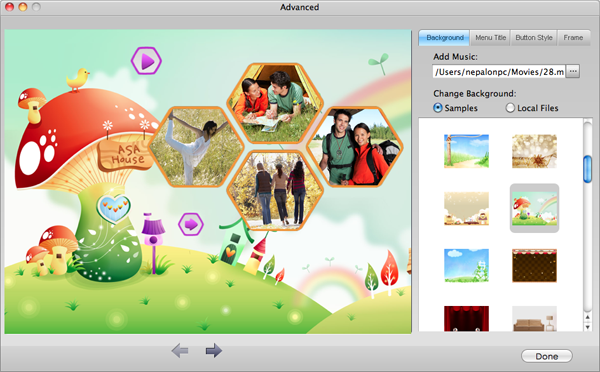
After finishing the steps above, you can click the play icon to preview the final result. If you are satisfied with it, please insert a blank DVD disc into the DVD drive and then click the "Burn" button. At the same time, the program will begin the burning job automatically. You can view the process on the progress bar.
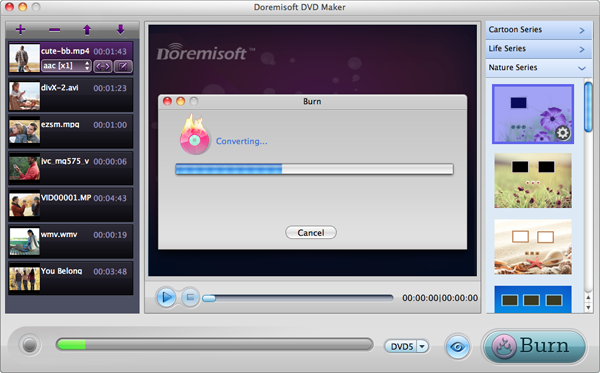
Browser compatibility : IE/Firefox/Chrome/Opera/Safari/Maxthon/Netscape
Copyright © 2009-2015 Doremisoft Software Co., Ltd. All Rights Reserved