

Canon EOS camera family is expecting a new member - the Canon EOS 1200D! As Canon's newest entry-level DSLR, the EOS 1200D boats many decent features: 18-megapixel APS-C CMOS sensor, DIGIC 4 processor along with a 9-point AF system. Like other members of Canon EOS, this sturdy 1200D is capable of capturing full HD videos (1080p)in MOV file format with H.264 codec.
It seems that everything is perfect including video shooting. But is it true? I'm afraid not. Not all is perfect in the world. For example, when you are going to transcode Canon EOS 1200D MOV to FCP X for extension editing, you may experience many difficulties, i.e, the file cannot be imported successfully. The problem is caused by the highly-compressed H.264-MOV file format, which is hard to be edited in some video editor programs, including FCP X. In order to make the H.264 .mov file be acceptable by FCP, you have to convert Canon EOS 1200D MOV to ProRes for FCP X, for Apple ProRes 422 is supported by any version of Final Cut Pro natively. To do the job, you can get help from Doremisoft Video Converter for Mac (Video Converter for Windows).
Before starting the conversion, you need to make some preparations. Firstly, click the free trail icon to download the converter, set it up onto your Mac and then launch the program. Secondly, please backup Canon EOS 1200D MOV footages by using the USB cable. For your reference, you can save the files in a file folder on the desktop.
Once entering the interface, you can drag and drop the source MOV files directly into the program, or, you can get the job done by clicking the "Add Files" button on the tool bar. Noting that multiple files can be loaded for batch conversion at the same time.

Click the "Profile" button, you will get a format list. On the list, you can find almost any popular video formats you need. Remarkably, lots of optimal presets for popular applications & media devices are also included. As mentioned before, we need to convert Canon EOS 1200D MOV to ProRes for FCP X, hence, please choose "Final Cut Pro" - "Apple ProRes 422(*mov)" as the output format. Of course, you can also choose "Apple ProRes 422(HQ).mov" based on your preference.

Tips : you can click the "Settings" button to customize the parameters of the output file such as resolution, frame rate, etc.

Another key feature of this smart video conversion is that, it provides some great editing features, helping you to edit the source files optionally. For example, you can cut off the unwanted frame of the file, add special effect like Old Film to the video or insert a favorite image to set it as the watermark to the file, etc.

With the optional editing done, please click the "Start" button to get the conversion started. When it is finished, click "open", you will get the output files. Lastly, you can load the converted ProRes MOV files into FCP X for editing freely.
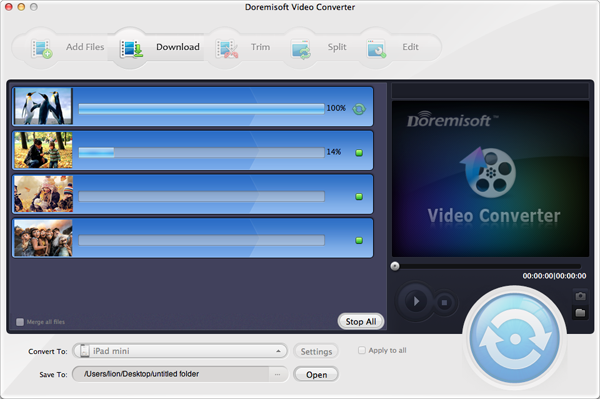
Browser compatibility : IE/Firefox/Chrome/Opera/Safari/Maxthon/Netscape
Copyright © 2009-2015 Doremisoft Software Co., Ltd. All Rights Reserved